
Consider first that I’ve been a daily iPad user since the day the tablet launched. I’ve never had much affinity for MacOS and Apple desktops, but I have literally used either the iPad, iPad 2 or new iPad every day since April 3, 2010. Tablets work for me. Touch navigationworks for me. And the iPad has worked for me—despite the fact that it’s never helped me do any real work.
But now there’s a legitimate alternative to the iPad in my life. For the last few weeks, I’ve been playing with various Windows 8 tablets, including, yes, the new Surface RT, which Itook for a spin on Microsoft’s Redmond campus earlier this week.
Windows 8 tablets are the real deal, people, and their unique charms tie directly back to the new OS. Now, make no mistake: Navigating the Windows 8 touch interface involves a steep learning curve. The new touch gestures aren’t intuitive, and this alone cedes important ground to iOS, which is so simple, farm animals could probably figure it out. But as with many vexing software interfaces (think Photoshop or Excel), great power is often locked within seemingly inscrutable UIs.
Think about that as I share the five ways Windows 8 beats iOS...
Snap Screen
Besides offering legitimate, system-wide multitasking (a feature missing in iOS), Windows 8 includes a “snap screen” feature allows you to see two active apps on your display at the same time. One app consumes about three quarters of the screen, while the other resides in a narrower strip. You can easily swap app positions, and even cut and paste content from one app to its neighbor.
Unequivocally, snap screen is awesome. In fact, it’s the primary reason why all Windows 8 tablets must have a minimum resolution of at least 1366-by-768. This widescreen pixel grid ensures all tablets will be able to run Snap Screen, affording the narrower “snapped” app a width of no less than 320 pixels.
I can’t wait to see this feature evolve.
Live Tiles
Apple is supposed to be the hip, whimsical, creative company, so it’s ironic that the iOS home screen borrows all its design cues from the dawn of GUI-based computing—think static, identically sized icons laid out in a rigid grid.
In stark contrast, the Windows 8 Start Screen is dynamic, flexible and flat-out fun. Its app icons are represented by “live tiles” that can reveal constantly updating information, such as the latest weather forecast or news headlines. Live tiles can also be resized, affording an extra degree of user customization.
You might think all these features would lead to excessive visual noise, but Microsoft’s design guidelines help ensure that native and third-party apps cohabitate in harmony. The end result is a Start Screen that’s bold and dynamic, but also soothing in its refined, artsy design.
Oh, and one of the coolest Start Screen features? It’s called semantic zoom. Just touch the Start Screen with two fingers, and "squeeze” in. All the live tiles will shrink in size, giving you a bird’s eye view of your entire app collection, affording easier navigation between one section of apps to the next.
In fact, semantic zoom is available throughout the Windows 8 touch experience. It’s already built into Microsoft’s own Photos app (aiding navigation in large image collections), and developers can tap into this behavior as well. For example, imagine a calendar that allows you to quickly jump from a monthly view to a daily view with a squeeze of your fingers.
Settings
In Windows 8, each app’s settings and options are built directly into the app itself. You simply invoke the Charms bar from within an app, and hit the Settings icon at the bottom. From there you can adjust specific app options, and also address system-wide settings. In iOS, you must exit your active app, open the discrete Setting app, and then hunt around for the name of the app you want to adjust.
In some ways, the Setting function in Windows 8 uses the same philosophy we find in Android: Give the user powerful options to customize his or her experience, and make these options quickly accessible. iOS, meanwhile, sacrifices customization in the service of simplicity. This makes sense for currying mass-market appeal—because we don’t grandma and grandpa fiddling with all those confusing controls!—but it robs power users of the functions we need.
Semblance of a File System
Because Windows 8 includes the new modern UI and the traditional desktop under a single wrapper, tablets can penetrate the desktop’s file system. There are no traditional folders in the modern UI, so you can’t drag and drop files between directories (though, of course, full file system functionality is still available in the desktop). Nonetheless, the modern UI does expose an underlying file system when you run a search from the Charms bar.
For example, if you run a file search for the term “sushi,” you’ll find every document—image, text file, whatever—with sushi in its filename, whether that doc belongs to a modern Windows 8 app or a desktop app. This is particularly handy when you’re looking for saved email attachments.
iOS does include a search function, but it parses a drastically limited set of values. For example, search for sushi in iOS, and the function only reports back a list of installed apps with sushi in their names, as well as Notes and Calendar entries that include sushi in their text strings. This is not a full file system search, because, well, iOS doesn’t let you create fully accessible, eminently manageable files.
But the work isn’t over on Microsoft’s end. It shouldn’t relegate the full power of its file system to just the desktop. I’d love to see greater file-management features in the modern UI soon—and maybe they'll come soon if Microsoft adopts a yearly update schedule for its mobile OS. Apple and Google refresh annually, and Microsoft should too.
Internet Explorer
The new Internet Explorer—the version sitting on the Start Screen at least—is better than Safari, full stop. More screen real estate is devoted to browser content, as tabs and the address bar are hidden from view until invoked. In the new IE, there’s also integrated search in the address bar, a “flip ahead” feature that lets you zip through multi-page articles with a finger swipe, and a color-coded, icon-driven Favorites design that doesn’t rely only on text.
This last feature not only looks cool, it also makes it easier to quickly locate the Favorite you’re looking for (except in Windows 8, web pages are “Pinned” for easy retrieval, not designated as “Favorites”).
Finally, Internet Explorer for the modern UI has a screaming-fast rendering engine. During my own anecdotal testing, I found page load times to be faster in IE, and screen redraws to be even zippier than the already fantastic performance of Safari. Someday soon, the PCWorld lab testing will (hopefully) validate my experiences.
Will the Windows Store ever include Chrome or Firefox apps so Windows 8 users can test IE against the other mobile competition? We just don’t know. And therein lies the biggest flaw of Windows 8, if not its Achilles heel in the battle with iOS: Microsoft’s mobile platform doesn’t include even a tiny subsection of all the wonderful third-party apps that make iOS so attractive to mainstream users and hardcore nerds alike.
It’s a problem for Microsoft, and it’s one of the key factors that gives me pause when I consider whether to reach for the new iPad or Windows 8 hardware when it’s time for tablet action.
Source: pcworld.com

 Thursday, October 18, 2012
Thursday, October 18, 2012
 The Serene - ER
The Serene - ER

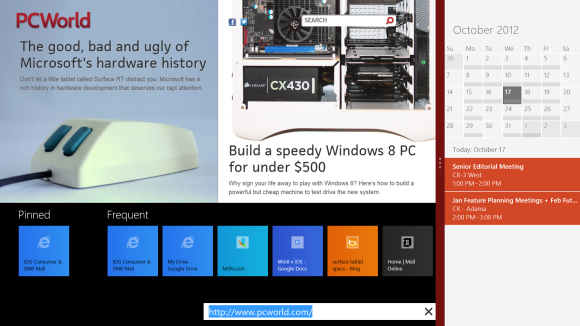
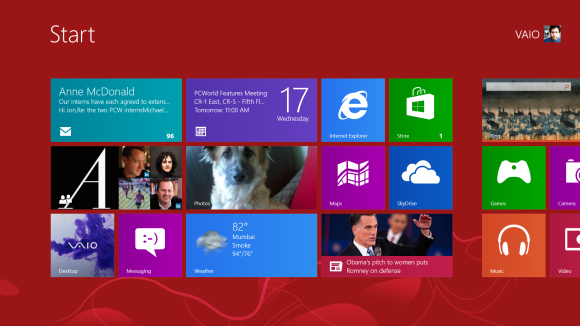
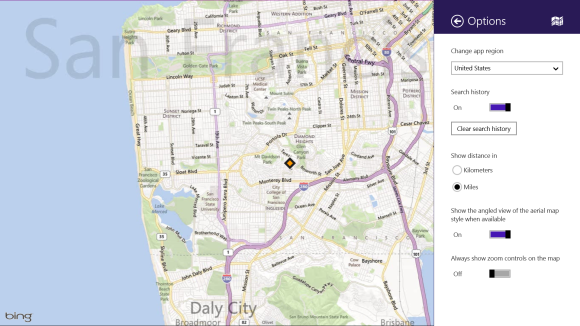
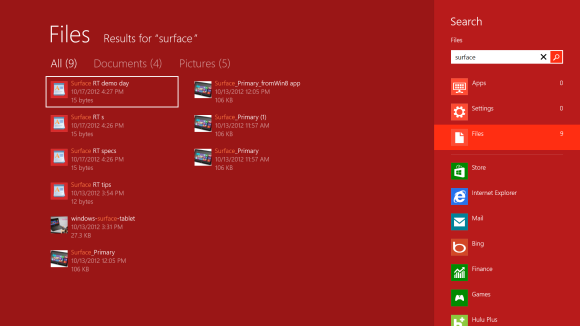
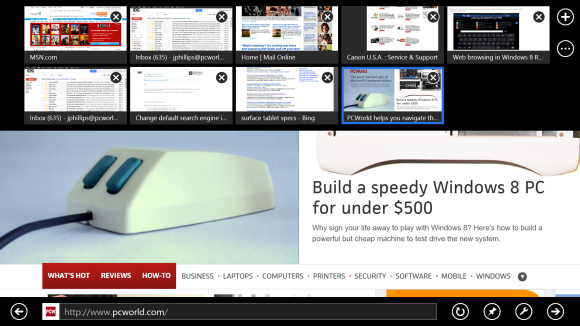
 Posted in:
Posted in:
0 comments:
Post a Comment